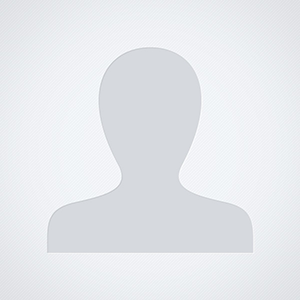Petra had brought home an iPad with a rather calm default screen background. Since I like tartan patterns, Edinburgh and the idea of my younger daughter studying there, here is a background for you. Enjoy your holidays.
Replacing iPad-lockscreen, -homescreen,
here is how
- Find the image you want to use in safari
- Tap on the image and keep depressed until a menu apears and choose safe image
- Tap on ‘Settings’ icon on the iPad home screen
- Tap to select ‘Brightness & Wallpaper’ option on the left column on settings screen
- Then tap on image displayed under the ‘saved photos folder’. Now choose if you want winter wool as lock screen or home screen or both
How to change the desktop wallpaper
- Launch System Preferences by clicking its icon in the Dock, or by selecting ‘System Preferences’ from the Apple menu.
- In the System Preferences window that opens, click the ‘Desktop & Screen Saver’ icon.
- Click the ‘Desktop’ tab.
- In the left-hand pane you’ll see a list of folders that OS X has pre-assigned for use as desktop wallpaper. You should see Apple Images, Nature, Plants, Black & White, Abstracts, and Solid Colors. You may see additional folders, depending on version of OS X you’re using.
- Add a new folder to the list pane.